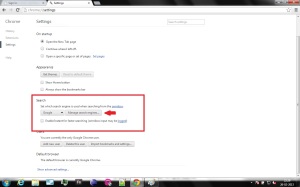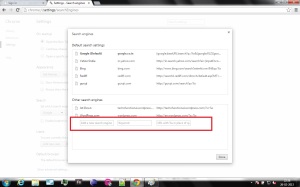If somehow your google chrome search engine has been changed to something else than google, we can set it back to google by following these simple steps.
In order to set your google browser’s search engine default to google.
1. Click on the Customize tab on the extreme left corner. The one with 3 parallel horizontal lines.
2. In the settings tab, under Search section click on the “Manage search engines”.
3. A search window will open which will have two tabs. Default search settings and Other search engines.
We need to add one in the Other search engines tab. There things are required. Name, keyword and URL(which is of specific format).
Enter these strings exactly.
In Name – Google
Keyword – google.co.in
Url – {google:baseURL}search?q=%s&{google:RLZ}{google:acceptedSuggestion}{google:originalQueryForSuggestion}{google:assistedQueryStats}{google:searchFieldtrialParameter}{google:searchClient}{google:sourceId}{google:instantExtendedEnabledParameter}ie={inputEncoding}
Once done, then hover over it and click on “Make it default”. Your browser will get listed in Default search settings tab.
Finally click on Done. Close your browser and open again. Google search will be restored.